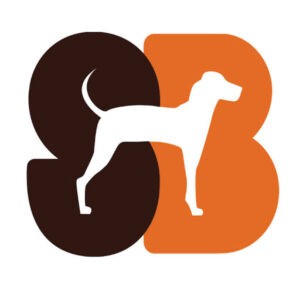Healthcare kiosk app design
Project for:
Central Health
This project was to develop a healthcare kiosk app. The goal of this digital experience would be to help the Central Health team identify as many people as possible eligible for the Medical Access Program (MAP).
MAP helps provide access points to eligible Travis County residents. One of the ways the program reaches potential participants is through outreach programs at health fairs and community events.

Expertise
Our scope included discovery, design, development, and user testing. We provided the designed wireframes to Belmont Icehouse, who added visual styling.

Client
The mission of Central Health is to bring healthcare access to more people. The entity has a program called the Medical Access Program (MAP) which helps provide access points to eligible Travis County residents.

Timeline
We worked on a tight timeline. The program kicked off in late August and needed to be complete by the end of September.
Challenge
Make sure people who need access to healthcare have it
Central Health has a program called the Medical Access Program (MAP) which helps provide healthcare access to eligible Travis County residents. One of the ways the program reaches potential participants is through outreach programs at health fairs and community events.
During these events, a representative talks with people about whether they might be eligible for the program.
Central Health found this method effective, but when the representatives were talking with one person, they might miss out of many others. They wanted a way to screen and capture information from more people who might be eligible for the program.
Solution
Create a mobile healthcare kiosk app
What the health fair reps needed was a digital assistant. We would develop a healthcare kiosk app.
The app would be to help the Central Health team identify as many eligible people as possible because it could screen potential members even when a human was busy.
The app would provide three different interactions:
- A high-level pre-screening tool that determines basic eligibility and collects information for further screen
- A map tool to see where Central Health’s network of providers are located
- A tool that allows the user to watch a video to learn more about Central Health
The app would be loaded onto a tablet, such as an iPad, and the user would be greeted with a screen that provides the different activity options.

Impact
Because of the app’s success, Central Health expanded its use

Dual language accessibility
The React app was fully translated in Spanish. This was important because many of Central Health’s target members spoke only Spanish. From every screen, the user can switch back and forth between English and Spanish easily.

Eligibility Wizard
The core of the app was an eligibility screener for users to walk through to see if they were eligible for the MAP program. The app followed the same questions that a human would, and led the user down a path depending on their answers.
Users could choose to leave their contact information and be contacted to finish their application.

Clinic Finder
Users could also search for healthcare using the app. We leveraged Google Maps with a custom overlay to show nearby clinics.
Free Download
How UX improves the patient experience
Download our free guide in PDF format to see how UX can help your healthcare organization or medical tech product.